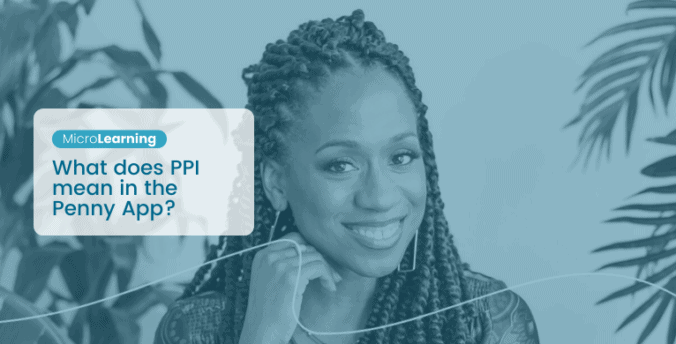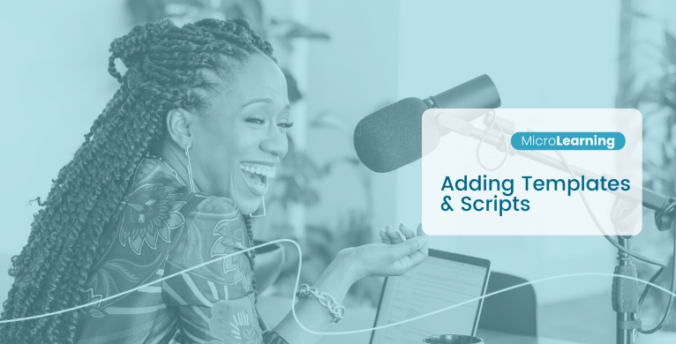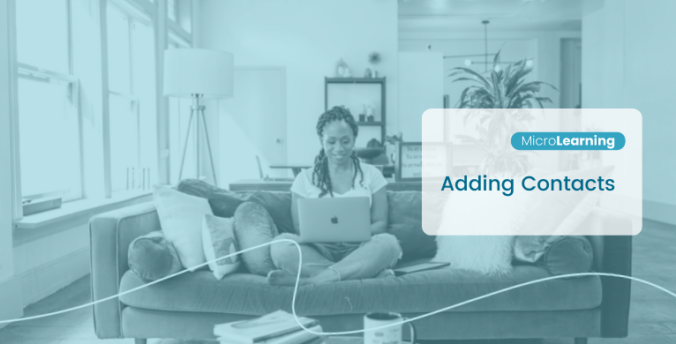How to Create Custom Tags in Penny
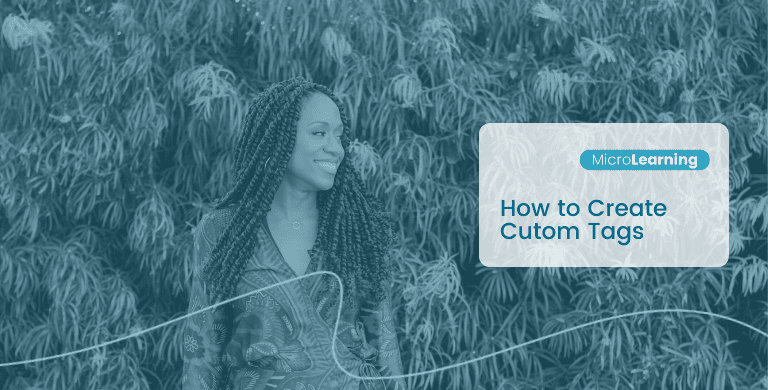
Running a direct sales business can feel a bit like a memory game.
- Who ordered what?
- Why did they order it?
- How often do they order?
- When did I last talk to them?
- Who joined that event?
- Who was interested but hasn't made a purchase yet?
- Who's keen in the business opportunity but was waiting until they had more time?
Penny stores all this information so you don't have to remember. (And that's not all Penny does - check out all of the Penny app's awesome features.)
Custom Tags help you answer these questions on mass. Using Custom Tags is a great way to group your contacts. For example, you could tag everyone who likes Cats with 'Cat Lover'. 🐈 Then, when you have a promotion on cat toys you can search for 'Cat Lover' in Penny and get a list of all your tagged contacts. You can then take it to the next level by scheduling a task for everyone in the 'Cat Lover' list to let them know when there's 24 hours left on the promotion.
Useful, right? Let's take a look at how to create your custom tags.
How to Create Custom Tags in Penny
In Penny you can make your own custom filter tags to help you group your contacts and search for them later on. Here's how you create a custom tag!🚀✨
1 - Search and open your contact's profile card 👤
2 - Click the "Profile" tab
3 - Select the "Tag" toggle that appears underneath
4 - Add your tag by typing in the name of an existing tag or making a new tag ⚡️
5 - Click the + button to save it 🎉
Learn more about your Penny app and how you can use Custom Lists here. Remember if you need an extra hand with any of the Penny features reach out to Customer Support by clicking the chat button in app.
Discover more MicroLearnings with Penny on TikTok, Instagram and Youtube!

Social Sharing